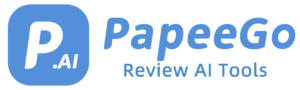Canva Text to Image Review: Unlocking Creative Text Effects in 2024
Last Updated: January 24, 2024
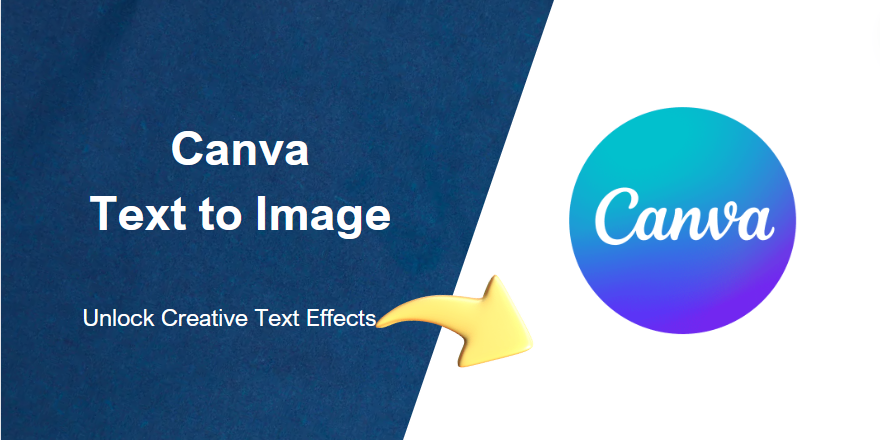
Ever wondered how some online visuals just grab your attention and won’t let go? Behind many of these eye-catching designs is Canva, a powerhouse of text and image editing. It’s not just a tool; it’s a digital artist’s playground, where imagination meets design. Whether you’re crafting a blog header, a social media post, or even a complete brand identity, Canva’s intuitive platform makes it all a breeze.
Understanding Canva Text to Image Feature
- Decoding Canva Text to Image
- The Canva Text to Image feature is like a magic wand for your designs. It lets you blend text and imagery in ways that grab attention and convey emotions. Imagine you’re promoting a bakery. With this feature, you can fill the word ‘Delicious’ with an irresistible image of cupcakes, making your audience’s taste buds dance.
- Why Merge Text and Images?
- Why settle for ordinary when you can create extraordinary? Integrating text and images isn’t just about aesthetics; it’s a strategy. It’s about making your message memorable, your brand recognizable, and your content shareable. When text becomes a part of the image, it tells a cohesive story. It’s like turning your message into a visual symphony that plays harmoniously to your audience’s eyes.
- A World of Applications
- The applications of this feature are as limitless as your creativity. Let’s say you run a travel blog. You can create posts where the names of destinations are filled with mesmerizing landscapes, instantly transporting your readers. Or, if you’re in the fitness industry, imagine motivational quotes overlaid on powerful workout images, pushing your audience to go that extra mile. From event invitations that capture the essence of the occasion to promotional materials that pop off the screen, the text to image feature sets your designs apart.
- Design Scenarios Galore
- Think of any scenario, and Canva’s text to image feature can elevate it. Creating an educational infographic? Wrap text around engaging visuals to make learning a joy. Crafting a newsletter? Fill headlines with relevant images to make each section leap off the page. The possibilities are as diverse as the ideas in your head.
How to Wrap Text Around an Image in Canva
- Ever wanted to create that magazine-style design where the text elegantly wraps around a stunning image? Here’s how you can do it in Canva, step by step:
- Step 1: Choosing Your Canvas
- Start Fresh or Pick a Template: Open Canva and decide whether to start with a blank canvas or use one of the many awesome templates as your starting point. If you’re creating a blog header, for example, search for ‘blog header’ templates to get something tailored to your needs.
- Step 2: Adding Your Elements
- Insert Your Image: Click on ‘Uploads’ and choose an image that tells your story. Drag and drop it onto your canvas.
- Add Your Text: Click on the ‘Text’ tab and add a heading or body text. You can start with something simple like “The Magic of Nature” for a nature blog post.
- Step 3: Wrapping It Up
- The Art of Wrapping: To wrap the text, you’ll need to get creative. Canva doesn’t automatically wrap text around images, but you can achieve this look using grids, shapes, or frames. For instance, place a circular frame over your image and adjust your text around it.
- Grids and Shapes: Use grids or shapes to create areas where your text will go. Think of these as invisible lines that guide your text placement.
- Step 4: The Finishing Touches
- Alignment and Spacing: Adjust the alignment and spacing to ensure your text flows naturally around your image. Remember, the goal is to make it easy and enjoyable to read.
- Use Cases and Examples:
- Blog Headers: Imagine a header with the text curving around an image of a steaming coffee cup.
- Social Media Posts: Create a post where your motivational quote elegantly wraps around an image of a sunrise.
- Advertisements: Design ads with text that flows around your product image, making both the product and the message stand out.
How to Fill Text with an Image in Canva
- Filling text with an image can create a stunning visual impact. Here’s how you can easily do this in Canva:
- Step 1: Prepping Your Canvas
- Choose Your Text and Image: Start with a clear, bold font for your text. Then, select an image that complements your message. For example, if your text says “Explore the World,” choose an image of a beautiful landscape.
- Step 2: Filling the Text
- Add Text and Image: Type your text onto the canvas. Then, upload your chosen image.
- Using the ‘Effects’ Panel: Click on your text and then select ‘Effects’. Look for the option to use an image as a fill. Drag your uploaded image onto the text area.
- Step 3: Adjusting for Perfection
- Fine-Tuning: Adjust the image within the text to get the perfect section showing. You might zoom in on a particular part of the landscape to create the desired effect.
- Use Cases and Examples:
- Event Invitations: Imagine an invitation where the word “Celebrate” is filled with an image of party confetti.
- Logo Creation: Create a unique logo by filling your brand name with a texture or pattern that represents your business.
- Promotional Materials: Design eye-catching promotional content where your key message is enhanced by an image that underscores the message.
Tips and Tricks for Perfect Text Wrapping and Image-Filling
- Crafting Visual Harmony: Best Practices for Layouts
- Creating a visually appealing layout in Canva is like composing a beautiful melody; every element should be in harmony. Start with a clear focus. What’s the star of your design? Is it a bold, inspirational quote? Or perhaps a breathtaking photo? Once you’ve decided, build around it. Use negative space wisely – it’s the breathing room that gives your design life. And remember, balance is key. If your image is dynamic and full of action, pair it with a simple, clean font to keep things from getting too chaotic.
- Readability: Keeping Your Message Clear
- We’ve all seen those designs where the text is as hard to read as a mystery novel written in hieroglyphics. Don’t let that be you. When wrapping text around complex images, contrast is your best friend. If your background image is dark, go for light or bright text colors, and vice versa. Play with drop shadows or subtle backgrounds behind text to make it pop without overpowering the image. The goal is to weave your text into the image so seamlessly that your audience can’t help but read it.
- The Art of Blending: Seamless Text and Image Integration
- Imagine you’re creating a promotional poster for a coffee shop. You have this incredible photo of a steaming cup of coffee. Now, imagine wrapping the aroma of coffee into words around the cup, or filling the word ‘Aroma’ with the texture of roasted coffee beans. That’s the art of blending. Use Canva’s features like opacity, filters, and layering to meld your text into your image so smoothly that they look like they were always meant to be together.
Common Mistakes to Avoid
- Avoiding the Pitfalls of Design: What Not to Do: Even the best of us can slip up in design. Let’s make sure you dodge these common mistakes:
- Resist the Urge to Overcrowd: It’s tempting to fill every inch of space with something. Resist it. Good design is like a good conversation; it needs pauses and breaks. Overcrowding your design makes it confusing and overwhelming. Think of it as a party – you want enough guests to make it fun, but not so many that people can’t move around.
- Color and Font Clashes – The Design Faux Pas: Picking colors and fonts is like choosing an outfit for your design. You wouldn’t wear stripes with polka dots, right? Apply the same principle here. Avoid colors that clash or fonts that compete for attention. Aim for a palette that complements and a font that reflects the mood of your message. When in doubt, simplicity is the ultimate sophistication.
- Respecting the Visual Hierarchy: Your design tells a story, and like any good story, it should flow naturally. Don’t let your audience get lost. Size, color, and placement should guide them through your design effortlessly, from the most important element down to the least. Think of it as a tour guide for their eyes; you want to show them the sights in the right order.
Conclusion
And there you have it, folks – a treasure trove of tips, tricks, and step-by-step guides to elevate your Canva creations. From wrapping text around breathtaking images to filling words with life and color, you’re now equipped to turn the ordinary into the extraordinary.
Remember, every great design starts with an idea, a spark. Your creativity is the flame. Use these skills to stoke that fire and illuminate the world with your designs. Don’t be afraid to experiment, to play around, to make mistakes, and learn from them. That’s the beauty of creativity – it’s a journey, not a destination.
So, go ahead, open up Canva, and start creating. Whether it’s for your blog, your business, or just for fun, let your designs tell your story. And most importantly, have a blast doing it. Here’s to creating something incredible today!