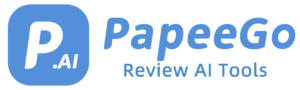AutoPod Review & 3 Alternatives to Maximize Editing Workflow in 2024
Last Updated: January 24, 2024
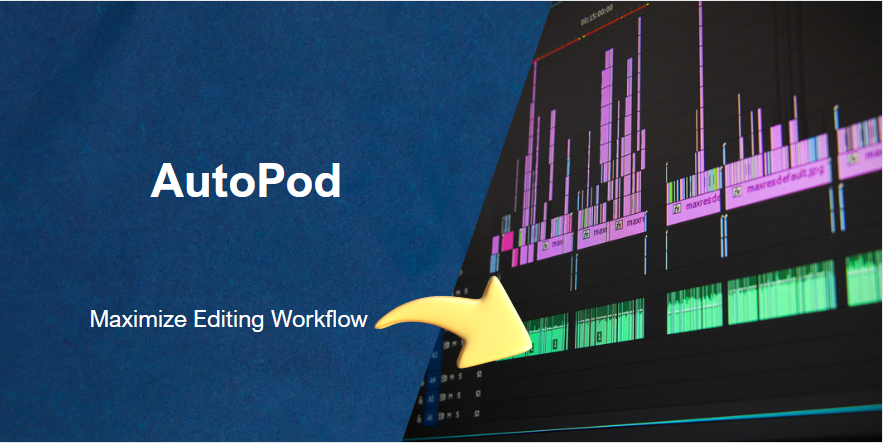
Welcome to the world of advanced video editing! In this digital age, where content creation is king, tools like AutoPod are revolutionizing the way we approach video editing. AutoPod, a remarkable AI-powered tool, has been making waves in the video editing community for its innovative features and seamless integration with one of the industry’s leading software, Davinci Resolve.
For editors who have long struggled with the time-consuming tasks of video editing, AutoPod stands as a beacon of efficiency. What makes AutoPod truly shine is its ability to integrate flawlessly with Davinci Resolve, a preferred choice for many professional video editors due to its robust features and flexible workflow options. This integration means that AutoPod isn’t just an add-on; it’s a natural extension of your favorite editing suite.
Detailed Review of AutoPod
- Key Features at a Glance: The heart of AutoPod lies in its AI Editor, a feature that’s akin to having an assistant editor at your disposal. Imagine a tool that can intelligently analyze your footage, suggest edits, and even implement them with your approval – that’s AutoPod’s AI Editor for you. Coupled with this is the AutoPod plugin, a bridge that connects the AI capabilities directly to Davinci Resolve. This integration is so seamless that it feels like an inbuilt feature of Davinci Resolve rather than an external addition.
- User Experience Simplified: One of the most appreciated aspects of AutoPod is its user-friendly interface. Right from the login process, which is straightforward and secure, to the intuitive layout of the AI Editor, AutoPod is designed keeping the user in mind. You don’t need to be a tech wizard to navigate through its features – it’s all laid out in an accessible manner, ensuring that your creative flow isn’t interrupted by technical complexities.
- Enhancing Davinci Resolve’s Capabilities: Now, let’s delve into how AutoPod elevates the Davinci Resolve experience. With AutoPod, tasks like color correction, audio adjustments, and clip trimming, which traditionally took hours, can now be done in a fraction of the time. For instance, imagine you’re working on a documentary with hours of footage. AutoPod can swiftly analyze this footage, identify key moments, suggest edits, and even align audio tracks where needed. This not only speeds up your workflow but also allows you to focus more on the creative aspects of editing.
- Real-World Examples: To bring this into perspective, let’s consider a real-world scenario. John, a freelance video editor, recently worked on a wedding video project. With hours of footage to sift through, John turned to AutoPod for assistance. Using AutoPod’s AI Editor, he was able to quickly sort through the footage, identify the best shots, and create a stunning montage that perfectly captured the essence of the event. The time saved allowed him to take on another project, effectively doubling his productivity.
How to Use AutoPod in Your Editing Process
- Getting Started with AutoPod and Davinci Resolve:
- Installation and Setup: First things first, let’s get you set up! If you haven’t already, download and install both Davinci Resolve and the AutoPod plugin. Installation is a breeze – just follow the on-screen instructions. Once installed, open Davinci Resolve, go to the ‘Edit’ page, and you’ll see AutoPod waiting for you in the ‘Effects Library’.
- Linking AutoPod with Davinci Resolve: Now, it’s time to bring these two powerhouses together. In Davinci Resolve, navigate to the AutoPod plugin under the ‘Effects Library’. Drag and drop it onto your timeline. A prompt will appear for you to log in to your AutoPod account. Enter your credentials, and voila – you’re connected!
- Your First Edit with AutoPod:
- Uploading Your Footage: Start by importing your video clips into Davinci Resolve as you normally would. Drag and drop them onto the timeline. Here’s where the magic begins – AutoPod will start analyzing your footage. Give it a moment; good things take time!
- Engaging AutoPod’s AI Features: Once your footage is analyzed, click on the AutoPod effect in your timeline. A new window will pop up, showcasing various AI suggestions – from trimming and transitions to color correction. It’s like having a co-editor who’s got your back.
- Applying AI Suggestions: Browse through the suggestions. When you see one you like, just click ‘Apply’, and AutoPod will do the rest. Not happy with a suggestion? No problem! You can easily revert or tweak it manually. Remember, AutoPod is here to assist, not take over your creative vision.
- Advanced Tips and Tricks:
- Customizing AI Preferences: Dive into the AutoPod settings and tailor its AI to your preferences. You can adjust how aggressively it suggests edits or which aspects of editing you want more assistance with. It’s like training a personal assistant to understand your unique style.
- Combining Manual and AI Editing: Don’t forget, AutoPod is a tool in your editing arsenal, not the whole kit. Use its AI suggestions as a starting point, then add your personal touch. This hybrid approach can drastically cut down editing time while maintaining your creative control.
- Experiment and Learn: The best way to get the most out of AutoPod is to experiment. Try out different AI suggestions, play with the settings, and see how it can best serve your workflow. The more you use it, the more intuitive it becomes.
- Parting Wisdom: Remember, every great editor once started with a single clip. AutoPod is here to make your journey easier, but it’s your creativity that will truly bring your videos to life. Embrace the power of AI, but let your imagination lead the way.
AutoPod Free vs Paid Versions
- Choosing What’s Best for You: In the world of software, it’s always a relief to find that there’s a free version available, especially if you’re just dipping your toes into the waters of video editing. AutoPod understands this, offering both a free and a paid version. The free version is a fantastic way for beginners or casual users to get acquainted with AI-assisted editing without any financial commitment.
- Free Version Features: With the free version of AutoPod, you get access to basic AI editing tools, which can be a game-changer for those on a tight budget or for hobbyists who are exploring the realms of video editing. It’s perfect for small projects or for those who are still learning the ropes of video editing.
- When to Upgrade: However, as you grow in your editing journey, you might start feeling the constraints of the free version. This is where the paid version of AutoPod comes into the picture. Tailored for professionals and those who need more advanced features, the paid version offers extended capabilities like advanced AI suggestions, premium support, and additional plugin features that integrate seamlessly with Davinci Resolve.
- Case Study: Let’s consider Sarah, a budding YouTuber. She started with the free version of AutoPod to edit her weekly vlogs. As her channel grew, so did her editing needs. She upgraded to the paid version, which allowed her to enhance her videos with more sophisticated editing, eventually helping her to attract more subscribers and better engage with her audience.
Top Alternatives to AutoPod
- Exploring the Horizon Beyond AutoPod: As fantastic as AutoPod is, it’s always good to know what else is out there in the vast sea of video editing tools. Let’s check out some of the top alternatives, each with its unique features and quirks.
- 1. EditMate:
- Features: EditMate offers cloud-based editing assistance, making it ideal for collaborative projects. Its AI-driven platform is designed for quick edits and easy sharing.
- Benefits: Great for teams, offers real-time collaboration, and is accessible from anywhere.
- Drawbacks: Less powerful AI capabilities compared to AutoPod, and requires a stable internet connection.
- 2. CutterAI:
- Features: This tool shines in automated video trimming and has a user-friendly interface for beginners.
- Benefits: Excellent for quick, straightforward edits and vlog-style videos.
- Drawbacks: Limited advanced editing features and less integration with professional editing software like Davinci Resolve.
- 3. VisionMix:
- Features: Known for its advanced color grading and audio mixing AI tools.
- Benefits: Superior for projects requiring intricate color and audio work.
- Drawbacks: Steeper learning curve and potentially overwhelming for beginners.
Comparing AutoPod with Its Competitors
- Breaking Down the Choices: How does AutoPod stack up against these alternatives? Let’s look at them side-by-side based on ease of use, features, pricing, and compatibility with Davinci Resolve.
- Ease of Use:
- AutoPod: Intuitive for users familiar with Davinci Resolve; seamless integration.
- EditMate: Very user-friendly, especially for team collaboration.
- CutterAI: Extremely easy for beginners, but limited in advanced functionality.
- VisionMix: Offers advanced features but requires time to master.
- Features:
- AutoPod: Robust AI editing, especially for narrative-driven content.
- EditMate: Strong collaborative editing tools.
- CutterAI: Best for automated trimming and straightforward edits.
- VisionMix: Excels in color grading and audio enhancements.
- Pricing:
- AutoPod: Offers both a free and paid version, with the paid version providing extensive features.
- EditMate, CutterAI, VisionMix: All offer varying pricing plans, with CutterAI generally being more budget-friendly and VisionMix leaning towards the higher end for professional use.
- Compatibility with Davinci Resolve:
- AutoPod: Perfectly integrated.
- EditMate, CutterAI, VisionMix: These tools offer some level of compatibility, but none as seamless as AutoPod.
- Choosing Your Tool: Deciding on the right tool comes down to your specific needs. Are you working solo or with a team? Is your focus on narrative content or quick vlogs? Do you need advanced color grading or just basic edits? Your answers will guide your choice.
Final Thoughts and Recommendations
- Recapping the Journey: We’ve explored the vast landscape of AutoPod, from its seamless integration with Davinci Resolve to the enhanced capabilities offered by its AI Editor. We’ve seen how it simplifies the editing process, whether you’re a novice or a seasoned professional, and we’ve compared the free and paid versions to help you make an informed decision.
- Personalized Recommendations: For those who are just starting out or are working on small-scale projects, the free version of AutoPod is an excellent starting point. It offers a taste of AI-powered editing without any investment. On the other hand, if you’re a professional editor working on larger projects or require more advanced features, the paid version of AutoPod is undoubtedly the way to go. It not only offers advanced editing tools but also ensures that your workflow is as efficient and creative as possible.
- Final Advice: Remember, the choice between the free and paid versions should align with your editing needs and career aspirations. AutoPod, in any form, is a step towards a more innovative and efficient editing process. Embrace the power of AI, and let your creativity soar!