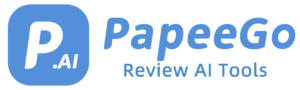How to Use ChatGPT Plugins – Complete Guide in 2024
Last Updated: January 12, 2024
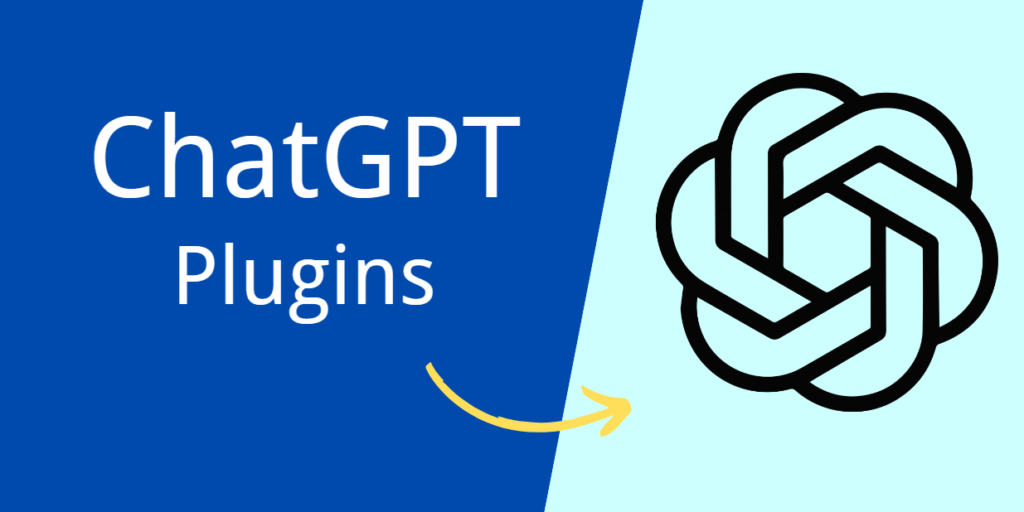
Have you ever wondered how to make your interactions with ChatGPT even more powerful and personalized? Well, the secret lies in the world of ChatGPT plugins. These nifty add-ons are like superpowers for your AI buddy, letting it tap into a universe of external data and services. Let’s dive into this exciting realm and discover how you can elevate your ChatGPT game!
What are ChatGPT Plugins?
- Plugins as Enhancers: ChatGPT plugins serve as enhancements that integrate with the core AI model, enabling it to perform tasks beyond its standard capabilities. They act as bridges to external data sources and services.
- Examples of Plugin Functions:
- Real-time Data Access: Plugins like sports score updaters or stock market trackers provide current information.
- Computational Abilities: Plugins that can perform complex mathematical calculations or data analysis, similar to tools like Wolfram Alpha.
- Third-party Service Integration: Plugins that connect with services like travel booking through Expedia, or food delivery via services like Instacart.
- Examples of Plugin Functions:
- ChatGPT Plus Exclusive: Most plugins are exclusive to ChatGPT Plus, requiring a subscription for access. This tier offers enhanced AI capabilities and priority access to new features.
- Enterprise-Level Access: Certain plugins are designed for business use, offering functionalities tailored to enterprise needs, such as CRM integration or advanced data analysis tools.
How to Add Plugins to ChatGPT?
- Ensure You Have a ChatGPT Plus Subscription:
- To access ChatGPT plugins, you must first subscribe to ChatGPT Plus. Visit the ChatGPT website and sign up for the Plus version, which offers additional features including plugin access.
- Enabling Plugins in ChatGPT:
- Step 1: Log into your ChatGPT account.
- Step 2: Click on the profile icon or menu in the bottom-left corner and select ‘Settings’.
- Step 3: In the Settings menu, find the ‘Beta Features’ tab.
- Step 4: Look for the ‘Plugins’ option and toggle it on. This action enables the plugin functionality in your ChatGPT interface.
- Installing Desired Plugins:
- Step 1: Navigate to the Plugin Store within the ChatGPT interface. You can find this option in the same menu where you enabled plugins.
- Step 2: Browse through the available plugins. Each plugin will have a description of its functionality.
- Step 3: Once you find a plugin you want to use, click on the ‘Install’ button next to it. The plugin will then be added to your ChatGPT account.
How to Use ChatGPT Plugins?
- Activating Installed Plugins:
- Step 1: Start a new chat session in ChatGPT.
- Step 2: At the top of the chat window, switch the AI model to ‘GPT-4’ as this version supports plugins.
- Step 3: After selecting GPT-4, a dropdown or menu will appear allowing you to choose and activate the installed plugins for the current chat session.
- Engaging with Plugins During Conversations:
- Step 1: Begin typing your prompt or question in the chat as you normally would.
- Step 2: ChatGPT will automatically incorporate the functionalities of any activated plugins in its responses. For instance, if you have a weather plugin activated and ask about the weather, ChatGPT will use that plugin to provide current weather information.
- Step 3: For specific plugin functionalities, directly mention or reference the plugin in your prompt. For example, if you have a travel booking plugin installed, you could type, “Using [Plugin Name], find me a flight from New York to London.”
Customizing and Combining Plugins
1. Customizing Plugin Use:
- User-Driven Customization: Users can tailor plugin responses to fit specific needs or preferences. For example, a travel planning plugin might allow users to specify budget constraints or destination preferences.
- Specific Customization Examples:
- Video Content Creation: A plugin like HeyGen allows customization of video content, where users can specify aspects like the video title, the gender of the AI avatar, or the skin tone to match the target audience or content theme.
- Language Translation Adjustments: Language plugins may offer customization in terms of dialect or formality level, catering to different linguistic nuances.
2. Combining Multiple Plugins:
- Enhanced Functionality Through Combination: Users can activate and combine up to three plugins in a single ChatGPT session, leading to more sophisticated and multi-dimensional outputs.
- Examples of Plugin Combinations:
- Travel Itinerary Planning: Combining a travel booking plugin like Expedia with a weather forecasting plugin and a restaurant reservation tool like OpenTable to plan a complete trip itinerary.
- Educational Use Case: Merging a computational plugin like Wolfram Alpha with a language translation plugin and an encyclopedia plugin for comprehensive research assistance.
- Business Workflow Automation: Integrating a CRM plugin with a data analysis tool and a communication automation plugin to streamline business processes.
Security and Limitations
1. Security Considerations:
- Understanding Risks: Recognize the potential security vulnerabilities when integrating third-party plugins, particularly those that require internet access or handle sensitive data.
- Examples of Security Risks:
- Data Privacy Concerns: Some plugins might access personal information or browsing history.
- Malicious Code Risks: Plugins developed by unverified sources could potentially contain harmful code or lead to cybersecurity threats.
- Safety Measures:
- Research and Reviews: Before installing, research the plugin’s origin, read user reviews, and check for any known security issues.
- Limit Permissions: Only grant necessary permissions to plugins and regularly review which plugins have access to your ChatGPT account.
2. Limitations and Challenges:
- Functional Boundaries: Some plugins may not cover all aspects of a task or may have restricted capabilities due to API limitations or design scope.
- Accuracy and Relevance:
- Data Timeliness: Information provided by some plugins might not be up-to-date, leading to inaccuracies.
- Contextual Misinterpretations: Plugins may sometimes misinterpret the context or intent of queries, leading to irrelevant responses.
Exploring Plugin Options
- Popular Plugins:
- Expedia: Plan trips by finding flights, hotels, and car rentals. Example: “Find me a hotel in Paris with a view of the Eiffel Tower for next weekend.”
- Instacart: Shop for groceries and essentials from local stores. Example: “Order ingredients for a vegetarian lasagna from my nearest grocery store.”
- OpenTable: Make restaurant reservations. Example: “Book a table for two at an Italian restaurant in downtown Chicago tonight.”
- Creative Uses:
- Video Creation Plugins: Generate promotional videos or educational content. Example: Create a tutorial video on basic yoga poses.
- Language Translation Plugins: Translate documents or conversations in real-time. Example: Translate a Spanish novel into English.
- Story Generation Plugins: Develop creative stories or content ideas. Example: Generate a short story set in a futuristic world.
Future Developments
- Expectations:
- Innovative Integrations: Look forward to plugins that integrate cutting-edge technologies and offer more advanced functionalities.
- Industry-Specific Tools: Anticipate plugins tailored to specific professional fields like healthcare, law, or education.
- Staying Updated:
- Regular Checks: Frequently visit the Plugin Store for the latest additions and updates.
- Community Engagement: Participate in forums or social media groups dedicated to ChatGPT to learn about new and upcoming plugins.
Conclusion
So there you have it, folks – your guide to transforming ChatGPT into an even more versatile and powerful companion. Whether for work, study, or just for fun, these plugins open up a whole new world of possibilities. Happy exploring! 🚀🌟