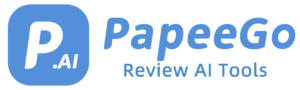How to Use ChatGPT in PowerPoint presentations? 2024 Updates
Last Updated: January 12, 2024

We’re about to embark on an exciting exploration of how artificial intelligence, specifically ChatGPT, is revolutionizing the way we create and deliver presentations. Imagine a world where our diverse ideas blend seamlessly, where every voice is heard, and where the daunting task of presentation creation becomes a journey of creativity and collaboration. Today, we’re not just talking about technology; we’re talking about empowering our stories, our data, and our visions. So, let’s dive into this transformative experience together and discover how AI can elevate our collective creativity.
Why Use ChatGPT to Create PowerPoint presentations?
- Brief Background of ChatGPT: ChatGPT, developed by OpenAI, is a state-of-the-art language model that leverages deep learning and natural language processing. It’s trained on a vast dataset, enabling it to generate human-like text responses. This capability makes it a valuable tool for various applications, including content creation for PowerPoint presentations.
- How ChatGPT Can Improve PowerPoint Presentations:
- Content Generation: ChatGPT can swiftly generate creative and relevant slide titles, bullet points, and detailed content, saving significant time in the content creation process.
- Customization and Relevance: It can tailor content based on specific industries, topics, or themes, ensuring the presentation is relevant and engaging. For instance, it can generate market analysis for a business presentation or summarize scientific concepts for educational slides.
- Enhancing Storytelling: ChatGPT can help structure a narrative or story within a presentation, making it more compelling for the audience.
- Language and Accessibility: It can assist in using inclusive language and simplifying complex topics, making presentations more accessible to diverse audiences.
How to Use ChatGPT in PowerPoint presentations
Step 1: Define the Scope of Your Presentation
- Before starting, clearly outline the topic, audience, and purpose of your presentation. For example, decide if it’s a business pitch, an educational lecture, or a technical presentation.
Step 2: Access ChatGPT
- Use ChatGPT through its web interface or a compatible application. Ensure you have a stable internet connection for uninterrupted access.
Step 3: Generate the Initial Outline
- Provide ChatGPT with your presentation’s scope. For example, “Create an outline for a 10-slide presentation on renewable energy trends.”
- Review the generated outline and adjust as needed for flow and relevance.
Step 4: Develop Detailed Content
- For each section of the outline, ask ChatGPT to generate specific content. For example, “Write a detailed introduction for a slide on solar energy advancements.”
Step 5: Refine and Personalize
- Once you have the basic content, refine it to add your personal touch, ensure accuracy, and align it with your audience’s expectations.
Step 6: Transfer to PowerPoint
- Copy the refined content into your PowerPoint slides. Organize the text in a visually appealing manner, ensuring readability.
Step 7: Finalize and Review
- Review your PowerPoint presentation for any inconsistencies, factual errors, or areas needing improvement. Make the necessary edits to finalize your presentation.
Best Prompt for ChatGPT to Create PowerPoint presentations
- Crafting an effective prompt for ChatGPT involves clarity, specificity, and context. Here are some steps to create the best prompt:
- Define the Presentation’s Purpose: Clearly state the objective of the presentation. For example, “Create a presentation outline for a product launch event,” or “Generate slide content for an annual financial report.”
- Specify the Audience: Tailor the content to the audience’s knowledge level and interests. For instance, “Generate a presentation for high school students on renewable energy sources.”
- Include Key Topics or Themes: Mention specific topics or themes to be covered. For example, “Include slides on market trends, competitor analysis, and customer feedback in a business strategy presentation.”
- Request Specific Elements: If you need particular elements like charts, graphs, or summaries, include these in your prompt. For example, “Create a slide with a comparison chart of product features versus competitors.”
- Iterative Refinement: Use the output as a starting point and refine it through follow-up prompts, such as “Revise the introduction slide to include a compelling statistic about our product’s success.”
How to Create Engaging Content with ChatGPT
- Generating Slide Titles, Headings, and Bullet Points
- Step 1: Ask ChatGPT for creative and concise titles and headings. For example, “Generate a catchy title for a slide on the impact of electric vehicles.”
- Step 2: Request bullet points that summarize key information. For instance, “Provide 5 bullet points summarizing the benefits of electric vehicles.”
- Developing Engaging Introductions and Conclusions
- Step 1: For introductions, prompt ChatGPT to create content that hooks the audience. E.g., “Write an engaging introduction that highlights the urgency of adopting renewable energy.”
- Step 2: For conclusions, ask for summaries that reinforce the main message and include a call to action. E.g., “Create a powerful conclusion encouraging audience action on energy conservation.”
- Integrating ChatGPT-generated Content with Visual Elements
- Step 1: Identify key areas in your content where visuals can enhance understanding.
- Step 2: Use ChatGPT to suggest types of visuals like graphs, charts, or images. For example, “Suggest appropriate visuals for data on renewable energy growth over the last decade.”
- Enhancing Accessibility with Inclusive Language and Simplified Concepts
- Step 1: Request ChatGPT to use inclusive and simple language. For example, “Rewrite this technical explanation of solar panels in simpler terms for a general audience.”
- Step 2: Ensure your presentation design is accessible, with clear fonts, contrasting colors, and alt text for images.
Collaboration and Group Presentations
- Streamlining Content Creation in Group Settings
- Case Example: A marketing team working on a product launch presentation can use ChatGPT to quickly generate initial drafts for various sections like market analysis, product features, and customer testimonials. Each team member can input their expertise into ChatGPT prompts to create a cohesive first draft, saving time in brainstorming sessions.
- Practical Application: Utilize ChatGPT to divide the presentation workload. For instance, one team member can focus on generating content for market trends, while another works on competitive analysis.
- Unifying Diverse Perspectives
- Case Example: In a multi-departmental project, team members from sales, R&D, and finance can use ChatGPT to integrate their diverse viewpoints into a unified presentation. ChatGPT can help synthesize these different perspectives into a coherent narrative that addresses all aspects of the project.
- Practical Application: Use ChatGPT to create a common ground for discussions. For example, generate a slide that combines financial data with product development timelines, facilitating a holistic view of the project.
- Facilitating Communication within the Team
- Case Example: A remote team scattered across different time zones can use ChatGPT to maintain consistent communication. By generating status update slides or summarizing discussion points, ChatGPT can ensure that all team members are on the same page.
- Practical Application: Implement ChatGPT as a tool for creating meeting summaries or action items, which can be shared with the team post-discussion to reinforce key points and assignments.
Advanced Techniques and Tools
- Using Custom GPT Models for Presentations
- Case Example: A financial analytics firm can develop a custom GPT model trained on specific financial terminologies and data interpretation methods to create presentations that are more aligned with industry standards.
- Practical Application: Collaborate with AI developers to train a custom GPT model on your company’s proprietary data and presentation styles, ensuring the AI-generated content is highly relevant and tailored.
- Integrating ChatGPT with Google Slides and PowerPoint
- Case Example: A teacher creating educational slides can use ChatGPT integrated with Google Slides to generate informative content on historical events, complete with timelines and key figures, directly into the slide format.
- Practical Application: Utilize plugins or add-ons that connect ChatGPT with presentation software, allowing for seamless transfer of AI-generated content into slides.
- Leveraging AI for Specific Tasks like Generating Basic Slides
- Case Example: A startup pitching to investors can use ChatGPT to quickly generate basic slides for their pitch deck, covering topics like market opportunity, business model, and growth strategy, which can then be refined and personalized.
- Practical Application: Use ChatGPT to handle the initial creation of standard slides, such as company overviews or service descriptions, freeing up time to focus on customizing key slides that require a personal touch.
Challenges and Limitations
- Addressing the Limitations of AI in Capturing Complex Concepts
- Case Example: In a technical presentation about advanced engineering concepts, ChatGPT might struggle to accurately convey highly specialized information or nuanced technical data. Human expertise is required to fill these gaps.
- Practical Application: Use ChatGPT as a starting point for basic explanations and then involve subject matter experts to add depth and accuracy to complex topics.
- Ensuring Accuracy and Relevance in AI-Generated Content
- Case Example: When creating a presentation on recent legal changes, ChatGPT might not have the latest updates. It’s crucial to cross-verify AI-generated legal content with current laws and regulations.
- Practical Application: Always review and fact-check AI-generated content, especially when dealing with rapidly changing fields like law, medicine, or technology.
- Manual Design and Formatting Adjustments
- Case Example: While ChatGPT can generate textual content, it does not handle the aesthetic aspects of a presentation. Design elements like color schemes, font choices, and layout arrangements require manual intervention.
- Practical Application: Use design tools or collaborate with graphic designers to enhance the visual appeal of the presentation, ensuring that the design aligns with the content and the intended message.