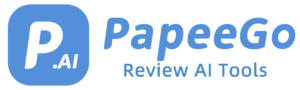How to Fix ChatGPT Network Error? Tested & Working in 2024
Last Updated: January 12, 2024
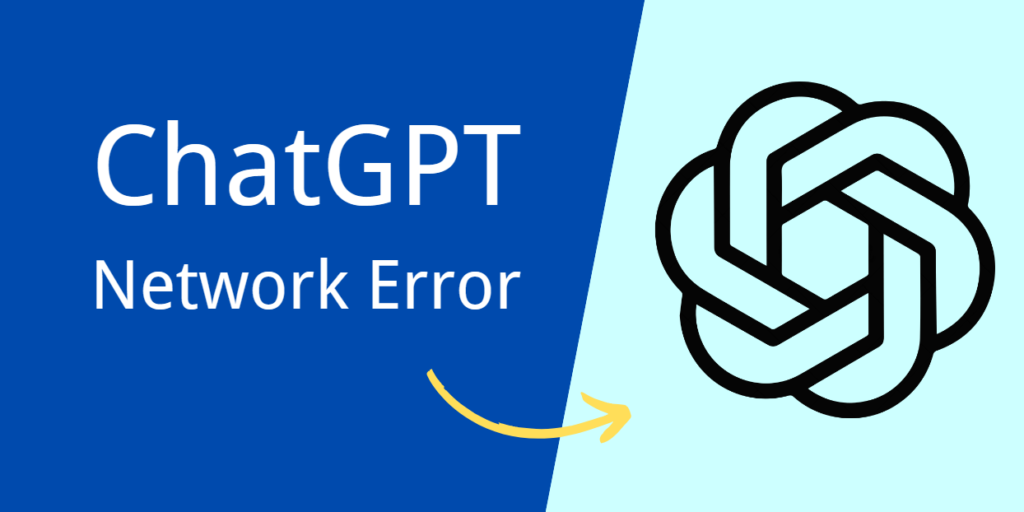
Whether you’re a seasoned user or new to the world of AI chatbots, encountering a network error can be frustrating, to say the least. But fear not! We’ve scoured the internet and compiled a comprehensive guide to help you navigate these choppy waters. From understanding the root causes to troubleshooting and prevention, we’ve got you covered.
What is ChatGPT Network Error?
- Causes of the Error:
- Unstable Internet Connection: A weak or fluctuating internet connection can disrupt the communication between your device and ChatGPT servers, leading to network errors.
- Long User Prompts: Overly complex or verbose prompts may exceed ChatGPT’s processing capabilities, triggering a network error.
- VPN-Enabled Browsers: Using a VPN can sometimes interfere with the connection to ChatGPT servers due to IP address changes or geo-restrictions.
- Server Backend Issues: Problems on OpenAI’s end, such as server overloads or maintenance, can result in network errors.
- Heavy Traffic on OpenAI Servers: High user demand can overwhelm the servers, leading to connectivity issues.
- Common Problems:
- Unavailability of Context: ChatGPT might lose track of the conversation context, especially in longer sessions, leading to irrelevant or out-of-context responses.
- Generating Incorrect Information: Based on its training data, ChatGPT might provide responses that are factually incorrect or outdated.
- Dependency on Training Data: ChatGPT’s knowledge is limited to what it was trained on, and it might not have information on recent events or very niche topics.
- Inability to Ask Clarifying Questions: Unlike humans, ChatGPT might not always seek clarification on vague or ambiguous prompts, which can lead to inaccurate responses.
How to Troubleshoot ChatGPT Network Error?
- Refresh the Page:
- Click the refresh button on your browser or press
F5/Ctrl+Rto reset ChatGPT’s backend servers. This can resolve temporary glitches.
- Click the refresh button on your browser or press
- Check Internet Connection Speed:
- Visit a website like speedtest.net to check your internet speed. Ensure it’s stable and fast enough for ChatGPT.
- Check OpenAI’s Server Status:
- Go to OpenAI’s status page to see if there are any reported issues with ChatGPT servers.
- Clear Browser Cache and History:
- In your browser settings, find the option to clear browsing data. Select to clear cache and cookies, which can resolve loading issues.
- Disable VPN:
- Turn off any VPN services to avoid IP address flagging or geo-restriction issues that might block access to ChatGPT.
- Switch Browsers or Use Mobile App:
- Try accessing ChatGPT in a different web browser or download the ChatGPT mobile app for a potentially smoother experience.
- Limit ChatGPT Output:
- When interacting with ChatGPT, request shorter responses or break down your queries to prevent overwhelming the system.
- Use ChatGPT During Off-Peak Hours:
- Try using ChatGPT during times of lower internet traffic, typically early mornings or late evenings.
How to Fix Network Error in ChatGPT?
- Break Down Long Queries:
- Split complex or lengthy queries into smaller, more specific questions to avoid overloading ChatGPT’s response capabilities.
- Use Specific Prompts:
- Add instructions like “show first 30 lines only” to your requests to limit the response length and avoid errors.
- Implement Ad-Blockers:
- Use ad-blocking extensions in your browser to reduce unnecessary data load and enhance ChatGPT’s performance.
- Update Browser and ChatGPT:
- Regularly update your web browser and ensure you’re using the latest version of ChatGPT for optimal compatibility.
- Switch Platforms:
- If issues persist on one device, try using ChatGPT on a different platform, like switching from PC to a mobile device.
How to Prevent ChatGPT Network Error?
- Ensure Stable Internet Connection:
- Use a reliable and high-speed internet connection for uninterrupted access to ChatGPT.
- Regular Browser Updates:
- Keep your web browser updated to the latest version to avoid compatibility issues with ChatGPT.
- Disable VPNs and Firewalls:
- Turn off any VPNs or firewall settings that might be blocking or restricting access to ChatGPT’s servers.
Alternative Solutions
- Use Alternative Chatbots Based on GPT Language Models: Explore other AI chatbots that utilize similar GPT models, such as Bing Chat or Hugging Face’s Transformers, which might offer different features or have less traffic.
- Consider Upgrading to ChatGPT Plus: For a more reliable service, especially during peak usage times, consider subscribing to ChatGPT Plus, which offers prioritized access to resources and faster response times.
Contacting Support
- Report the Issue Directly to OpenAI’s Help Centre: If you encounter persistent problems, reach out to OpenAI’s support through their help center for technical assistance.
- Join Official Forums or Communities: Engage with platforms like OpenAI’s Discord server or Reddit communities for real-time updates, community support, and tips from other users.
FAQs and Additional Tips
- Addressing Common Questions About ChatGPT Network Errors: Provide answers to frequently asked questions such as how to identify a network error, steps to troubleshoot, and when to contact support.
- Additional Tips for Optimizing ChatGPT Usage and Avoiding Errors: Share best practices like keeping queries concise, ensuring a stable internet connection, using updated browsers, and avoiding peak hours for a smoother ChatGPT experience.
Bottom Line
And there you have it, folks! We’ve journeyed through the ins and outs of tackling the ChatGPT Network Error. By following the steps we’ve outlined, you’re now well-equipped to handle these pesky errors like a pro. Remember, technology, as brilliant as it is, can have its hiccups, but with a little patience and the right know-how, there’s always a way through.