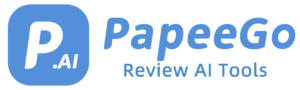Error in Moderation ChatGPT: What is it? How to Fix it? Tested Guide in 2024
Last Updated: January 12, 2024
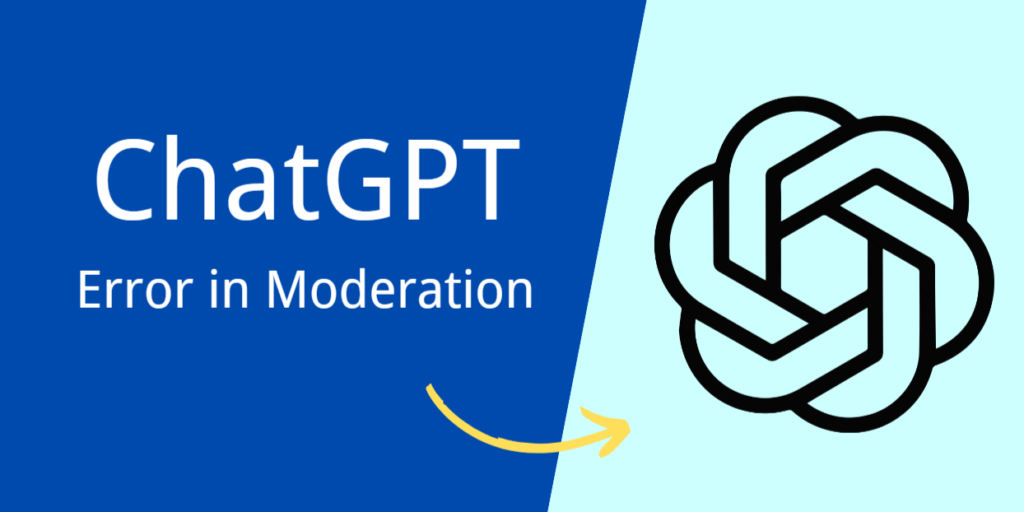
Have you ever found yourself scratching your head, wondering why ChatGPT isn’t cooperating? Maybe it’s throwing an “Error in Moderation” at you, or perhaps it’s just not responding the way you expect. Let’s dive into what these errors mean and how you can fix them, ensuring a smoother ChatGPT experience.
What is Errors in Moderation ChatGPT? How to Fix it?
1. Error in Moderation
- Picture this: You’re asking ChatGPT to dissect a complex scientific paper, but it’s just not getting it. Or maybe, without realizing it, your input veers into sensitive territory. Sometimes, it’s as simple as a shaky internet connection or the system being swamped with too many users.
- Causes:
- Complex Queries: For instance, asking ChatGPT to analyze a lengthy, multifaceted scientific paper in one go.
- Inappropriate Content: Inputs containing hate speech or explicit material.
- Network Issues: Fluctuating Wi-Fi signal during a chat session.
- System Overload: High user traffic during peak hours causing system strain.
- Limitations in AI Training: ChatGPT struggling with niche, highly specialized topics.
- Token Limit Exceeded: Extremely long queries that exceed ChatGPT’s processing capacity.
- Solutions:
- Simplify Queries:
- Break down complex questions into simpler, more direct sentences.
- Use clear and concise language.
- Avoid Sensitive or Inappropriate Content:
- Refrain from using language or topics that might be flagged as offensive.
- Ensure Stable Internet Connection:
- Check your Wi-Fi or cellular data connection for stability.
- Restart your router or switch to a stable network if necessary.
- Refresh or Restart the Chat Session:
- For web-based chats, refresh the browser page.
- For app-based chats, close and reopen the application.
- Update Browser or App:
- Check for and install any available updates for your browser or the ChatGPT app.
- Contact Support:
- If the issue persists, reach out to ChatGPT support for further assistance.
- Simplify Queries:
2. Network Error
- Imagine trying to chat using ChatGPT on a train with spotty Wi-Fi, or when the server decides to take a nap. Or perhaps your request is just too grand for one go.
- Causes:
- Poor Internet Connection: A weak cellular data connection while using ChatGPT on a mobile device.
- Server-Side Problems: ChatGPT’s server experiencing downtime or maintenance.
- Lengthy or Complex Responses: Requesting ChatGPT to write an extensive essay in one response.
- Solutions:
- Check Internet Connection:
- Ensure your device is connected to a stable internet source.
- Break Down Requests:
- Split complex prompts into smaller, manageable parts.
- Limit Response Length:
- Request shorter responses to avoid overloading the system.
- Simplify Requests:
- Use straightforward language and avoid overly complicated instructions.
- Check Internet Connection:
3. Unprocessable Entity Error
- Ever tried asking ChatGPT something in a funky format it just can’t digest? Or maybe you left out a crucial piece of info.
- Causes:
- Incorrect Data Format: Inputting a query in a non-standard format that ChatGPT can’t comprehend.
- Missing Input Data: Omitting crucial information in a data analysis request.
- Requests Outside Guidelines: Asking ChatGPT to perform tasks that violate its ethical use policies.
- Solutions:
- Delete Recent Chat:
- Clear your chat history to reset the conversation.
- Avoid Special Characters:
- Use basic alphanumeric characters in your prompts.
- Stick to Shorter Answers:
- Keep your queries brief and to the point.
- Delete Recent Chat:
4. Error in Body Stream
- This one’s like trying to ask a librarian for the entire library in one go. Or, it could just be your Wi-Fi acting up.
- Causes:
- Overloaded Requests: Simultaneously asking ChatGPT multiple complex questions in a single prompt.
- Poor Network Connection: Interruptions in connectivity while ChatGPT is processing a response.
- Solutions:
- Start a New Chat:
- Begin a fresh conversation by starting a new chat session.
- Adjust Request Length:
- Shorten your query to ensure it’s within ChatGPT’s processing capabilities.
- Adjust Syntax and Input Arguments for API Requests:
- For developers, ensure API requests are correctly formatted.
- Start a New Chat:
5. “Oops, an Error Occurred” Error
- Typically occurs due to temporary glitches or overwhelming the server with consecutive requests.
- Solutions:
- Press the “Try Again” Button:
- Often, simply retrying can resolve the issue.
- Clear Cache, Cookies, and Browsing Data:
- In your browser settings, clear the cache and cookies.
- Switch Browsers:
- Try accessing ChatGPT in a different web browser.
- Press the “Try Again” Button:
6. Internal Server Error
- Often indicates a server-side problem, such as insufficient memory to handle concurrent users.
- Solutions:
- Refresh Browser:
- Reload the webpage to see if the issue resolves.
- Clear Cookies:
- Remove cookies from your browser settings.
- Use a Different Browser:
- Try accessing ChatGPT using another browser.
- Log Back Into OpenAI Account:
- Sign out and then sign back into your OpenAI account.
- Refresh Browser:
7. Error 1020: Access Denied
- Causes:
- IP Address Blocked: Attempting to access ChatGPT from a network with a flagged IP address, common in public Wi-Fi networks.
- Solutions:
- Use a VPN:
- Connect to a VPN to change your IP address.
- Use a Proxy Server:
- Access ChatGPT through a proxy server.
- Disable Browser Extensions:
- Turn off any extensions that might interfere with ChatGPT.
- Use a VPN:
8. Error 429: Too Many Requests
- Occurs when a user or an application makes excessive requests to ChatGPT’s API in a short period.
- Solutions:
- Minimize Number of Requests:
- Reduce the frequency of your queries to ChatGPT.
- Monitor API Usage:
- For developers, keep track of API call limits and adjust usage accordingly.
- Minimize Number of Requests:
9. Login Errors
- Examples include failing to log in due to unverified email addresses or using incorrect authentication methods.
- Solutions:
- Verify Email Address:
- Ensure your email address associated with the ChatGPT account is verified.
- Request a Password Change:
- If you’re having trouble logging in, reset your password.
- Sign Up for a New OpenAI Account:
- If all else fails, create a new account with a different email address.
- Verify Email Address:
Additional Considerations for Using ChatGPT
- Regularly Update System and Software:
- Specific Case: For instance, if you’re using ChatGPT on an outdated browser, you might experience compatibility issues or miss out on new features. Regularly checking for and installing software updates can enhance performance and security.
- Example: Ensure your operating system, web browser, and any ChatGPT-related applications are up-to-date. For example, updating your browser might resolve certain display or functionality issues with ChatGPT.
- Familiarize with ChatGPT’s Capabilities and Limitations:
- Specific Case: Understanding that ChatGPT may not accurately handle highly technical, niche, or very recent topics can set realistic expectations.
- Example: If you’re a medical researcher, be aware that ChatGPT might not provide the latest research data in your field. Instead, use it for general inquiries and cross-reference with up-to-date medical journals for specialized information.
- Use Moderation Tools and Provide Feedback for Improvements:
- Specific Case: If ChatGPT generates a response that seems inappropriate or off-topic, using the provided moderation tools to flag this response helps improve the system.
- Example: If you encounter a response that includes outdated information, use the feedback option to inform the developers. This action can contribute to the training data and help refine ChatGPT’s accuracy.
Alternatives to ChatGPT
- Curious about what else is out there in the AI chatbot universe? Let’s peek at some alternatives that might tickle your fancy.
- Microsoft Bing Search Chat Mode:
- Overview: Integrates AI-powered chat features into the Bing search engine, offering a different approach to information retrieval.
- Specific Use Case: Ideal for users who prefer a search engine-based AI interaction, combining traditional search results with conversational AI.
- Example: When researching a historical event, Bing’s chat mode can provide both standard search results and a conversational summary, offering a more comprehensive understanding.
- Pephop:
- Overview: A newer AI chatbot known for its user-friendly interface and engaging interactions.
- Specific Use Case: Great for casual conversations, light-hearted chats, or those new to using AI chatbots.
- Example: Use Pephop for entertainment, such as creating fictional stories or casual chatting, as it’s designed to be more interactive and fun.
- Replika AI:
- Overview: Focuses on creating a personalized AI companion, emphasizing emotional intelligence and personal growth.
- Specific Use Case: Suitable for users seeking an AI companion for emotional support, daily conversation, or personal development.
- Example: If you’re feeling lonely or need someone to talk to about your day, Replika AI can provide empathetic responses and engage in meaningful conversations.
- Monika:
- Overview: Known for its quick and accurate responses across a wide range of topics.
- Specific Use Case: Ideal for users who need fast, reliable answers or enjoy discussing a variety of subjects.
- Example: Use Monika when you need quick facts about diverse topics, from current events to general knowledge, as it’s designed to provide rapid and precise information.
- Microsoft Bing Search Chat Mode:
Whether you’re troubleshooting ChatGPT errors or exploring new AI chatbot adventures, remember, the world of AI is vast and full of possibilities. Happy chatting!