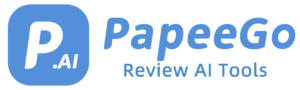Quick Fix to Authorization Error Accessing Plugins ChatGPT in 2024
Last Updated: January 12, 2024
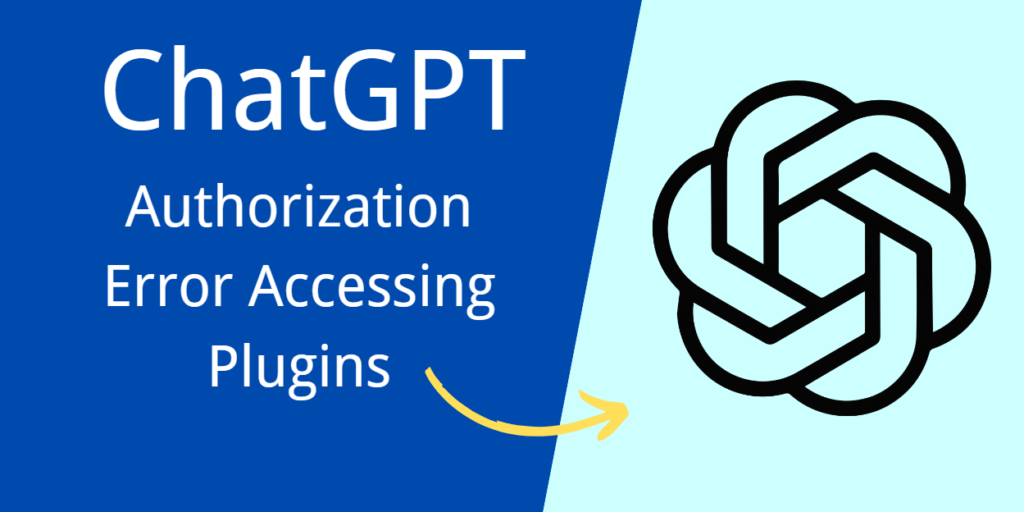
“Authorization Error Accessing Plugins ChatGPT” pops up when there’s a hiccup in the plugin’s authorization, often due to OpenAI’s quality control measures or technical mismatches. It’s like trying to fit a square peg in a round hole – sometimes the pieces just don’t align perfectly.
What is Authorization Error Accessing Plugins ChatGPT?
- The “Authorization Error Accessing Plugins” in ChatGPT is a technical issue encountered by users, particularly those with ChatGPT Plus subscriptions who have integrated third-party plugins into their ChatGPT interface. This error typically manifests when attempting to use ChatGPT with these added functionalities, leading to a disruption in the expected seamless interaction with the AI.
- Occurrence in ChatGPT Plus with Active Plugins: This error is predominantly reported by ChatGPT Plus users who have enhanced their AI experience with additional plugins. These plugins, designed to augment ChatGPT’s capabilities, range from data analysis tools to enhanced search functionalities.
- Deauthorization or Unverification of Plugins: The error often surfaces when a plugin becomes deauthorized or unverified. This can happen when OpenAI, for reasons such as security and quality assurance, revokes the authorization of certain plugins. As a result, these plugins fail to communicate effectively with ChatGPT, triggering the error.
- User Experience Disruption: When this error occurs, users are unable to utilize the full range of capabilities they have added to ChatGPT through plugins. This not only hampers productivity but also detracts from the overall user experience, as the seamless integration of AI and added functionalities is compromised.
How to Troubleshoot Authorization Error Accessing Plugins ChatGPT?
- Log Out and Back Into Your ChatGPT Account
- Navigate to your ChatGPT account settings.
- Select the option to log out.
- Wait a few moments, then log back in.
- This process can refresh your session and potentially resolve minor glitches.
- Clear Browser Cache and Cookies
- Open your browser settings.
- Locate the privacy or history section.
- Choose to clear cache and cookies.
- Restart the browser to ensure changes take effect.
- Update Your Browser
- Check your browser for any available updates.
- Download and install the latest version.
- Restart the browser after updating.
- Uninstall and Reinstall Affected Plugins
- Go to the Plugin Store in ChatGPT.
- Identify and uninstall the plugin(s) causing issues.
- Reinstall the plugin(s) and ensure they are up to date.
- Test Each Plugin Separately
- Disable all plugins initially.
- Enable one plugin at a time and test its functionality.
- Identify if a specific plugin triggers the error.
- Contact Plugin Developers or OpenAI Support
- If the issue persists, reach out to the plugin’s developer or OpenAI’s support team.
- Provide details about the issue and any steps you’ve already taken.
How to Fix Authorization Error Accessing Plugins ChatGPT?
- Disable Specific Problematic Plugins
- Identify plugins such as ScholarAI that might be causing the issue.
- Temporarily disable these plugins to see if the error resolves.
- Reinstall and Re-authorize Plugins
- Uninstall the problematic plugin.
- Reinstall it from the Plugin Store.
- Go through the authorization process again if prompted.
- Check Subscription Compatibility
- Ensure your ChatGPT subscription level supports the plugins you are using.
- Upgrade your subscription if necessary for compatibility.
- Explore User-Shared Solutions
- Visit forums and developer communities for shared solutions.
- Implement any recommended fixes that have worked for other users.
Potential Causes of the Error
- OpenAI’s Deauthorization for Quality Control: OpenAI periodically reviews the plugins available on its platform. During these reviews, some plugins might be deauthorized or unverified to ensure they adhere to the platform’s standards and security protocols. This rigorous process is crucial for maintaining the integrity and reliability of the platform but can lead to temporary disruptions.
- Example: A popular plugin like ScholarAI might suddenly stop working if OpenAI finds a compliance issue, leading to an authorization error until the issue is resolved.
- Technical Glitches or Subscription Level Mismatches: Sometimes, the error might be due to technical issues within the plugin or a mismatch between the user’s subscription level and the plugin’s requirements.
- Example: A user on a basic subscription plan might attempt to use a plugin that requires features available only in higher-tier plans, resulting in an authorization error.
- Outdated Browsers or Corrupt Cache: An outdated browser version can lead to compatibility issues with the latest plugin versions, while a corrupt cache can interfere with the browser’s functionality.
- Example: A user running an outdated version of Chrome might find that a recently updated ChatGPT plugin no longer functions correctly, leading to authorization errors.
- Server Issues or Geo-Restrictions: Server problems, either on ChatGPT’s end or the plugin’s server, can cause this error. Additionally, some plugins might have geographical restrictions due to licensing, leading to authorization errors in certain regions.
- Example: A user from a geo-restricted country might encounter an authorization error when trying to access a plugin that is not licensed for use in their region.
How to Prevent Authorization Error Accessing Plugins ChatGPT?
- Regularly Update Plugins and ChatGPT
- Keep both ChatGPT and your plugins updated to the latest versions.
- Regular updates often include bug fixes and compatibility improvements.
- Vet Plugins Before Installation
- Research plugins before installing them.
- Look for reviews, user feedback, and developer reputation.
- Monitor Plugin Updates and Bug Fixes
- Stay informed about any updates or bug fixes for your installed plugins.
- Regularly check the Plugin Store or developer websites for updates.