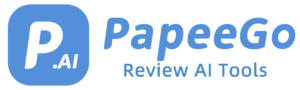How to Make AI Photo? How to Expand/Edit AI Photo? [2024 Guides]
Last Updated: January 5, 2024

AI photos are a blend of art and technology, offering endless possibilities for creativity. Whether you’re a professional designer or a hobbyist, understanding how to create, expand, and edit AI photos can open up a new world of digital imagery.
What is an AI Photo?
AI photos are not just any digital images; they are the offspring of advanced technology and creative expression. These images are either generated from scratch or modified by AI algorithms. Unlike traditional photography, where the outcome is a direct capture of reality, AI photos can be fantastical creations born from textual descriptions. For instance, you could use an AI to generate an image of a “futuristic cityscape at sunset,” something that doesn’t exist in reality but can be vividly brought to life by AI. Alternatively, AI tools can transform existing photos, such as turning a day scene into night or altering a landscape to appear as if it’s a scene from a different era.
How to Make an AI Photo?
- Step 1: Choose a Reliable AI Image Generator
- Research and Select: Begin by researching platforms like NeuroFlash, Midjourney, and DALL-E 2. Each has unique capabilities:
- NeuroFlash: Ideal for creating AI images of yourself or specific subjects.
- Midjourney: Known for its artistic and detailed image generation.
- DALL-E 2: Best for surreal and highly creative imagery.
- Sign Up: Create an account on the chosen platform to start creating AI photos.
- Research and Select: Begin by researching platforms like NeuroFlash, Midjourney, and DALL-E 2. Each has unique capabilities:
- Step 2: Prepare Your Input
- For Text Prompts: Write a descriptive and detailed prompt. For example, “A serene lake at sunset with mountains in the background and a clear sky.”
- For Image Inputs: If you’re transforming an existing image, ensure it’s high-resolution. Clear, well-lit photos yield better results.
- Step 3: Customize and Generate
- Input Your Prompt or Image: Upload your image or enter your text prompt into the AI generator.
- Customize: Adjust settings like style, mood, or specific elements. For instance, choose a painting style or specify a color scheme.
- Generate: Click the generate button and wait for the AI to process your input. This may take a few moments to a few minutes.
What is the Best AI Photo Generators?
- DALL-E 2 by OpenAI: This tool is a powerhouse of creativity, known for churning out images that are not just surreal but often laced with a touch of whimsy. For example, it can create a picture of a “cat in a spacesuit exploring Mars,” blending the familiar with the fantastical.
- Midjourney: If you’re looking for images that are not just detailed but also have an artistic flair, Midjourney is your go-to. It excels in creating images that resemble fine art, like a detailed rendering of a “Victorian-era street bustling with people.”
- Stable Diffusion: This tool strikes a perfect balance between quality and versatility. It’s capable of generating high-quality images for a wide range of prompts, from realistic portraits to abstract art pieces.
How to Expand Photo in Photoshop AI?
- Step 1: Open Your Image in Photoshop
- Load the Image: Open the image you want to expand in Adobe Photoshop.
- Step 2: Use Content-Aware Fill
- Select the Area: Use the selection tool to select the area you want to expand.
- Apply Content-Aware Fill: Go to Edit > Content-Aware Fill. Photoshop will automatically fill in the selected area with relevant content from the image.
- Step 3: Use AI-Driven Cropping
- Select the Crop Tool: Choose the Crop tool from the toolbar.
- Adjust the Crop Area: Drag the edges to expand the crop area beyond the original image boundaries.
- Apply the Crop: Photoshop AI will automatically fill in the expanded areas.
How to Use AI to Edit Photos?
- Step 1: Choose Your AI Editing Tool
- Select a Tool: Decide whether to use Adobe Photoshop’s AI features or a dedicated AI photo editor.
- Step 2: Enhance Image Quality
- Open the Image: Load your photo into the chosen editing tool.
- Use AI Enhancements: Apply AI-driven adjustments like auto-tone, auto-contrast, and auto-color for quick enhancements.
- Step 3: Remove Unwanted Elements
- Select the Object: Use the AI selection tool to highlight unwanted elements.
- Remove: Apply the remove or erase function. The AI will fill in the space seamlessly.
- Step 4: Alter the Style
- Choose a Style: Select from various AI-driven styles, like vintage, painting, or black and white.
- Apply the Style: The AI will transform the photo’s overall look according to the chosen style.
Tips and Best Practices
- Understand the AI Tool: Each AI generator has its unique strengths and weaknesses. For instance, while DALL-E 2 might excel in imaginative creations, Stable Diffusion might be better for more realistic portrayals. Knowing these nuances can help you choose the right tool for your project.
- Be Specific with Prompts: The more detailed your prompt, the better the AI can understand and generate your desired image. For example, instead of just saying “forest,” specify “a dense, misty forest at dawn with sunlight piercing through the trees.”
- Iterate and Experiment: The process of creating AI photos is often iterative. Don’t be afraid to adjust your prompts or experiment with different styles and settings. For instance, if an initial image of a “mountain landscape” doesn’t meet your expectations, try adding specifics like “snow-capped mountains with a crystal-clear lake in the foreground.”
FAQs
- Can AI Photos be Used Commercially?
- The commercial use of AI-generated photos depends on the licensing terms of the AI generator. For example, some platforms might allow unrestricted use, while others might require a license for commercial purposes.
- Are AI Photos Unique?
- Yes, AI photos can be unique, particularly when they are generated from original and creative prompts. The uniqueness also depends on the complexity and specificity of the input.
- How Accurate are AI Photos?
- The accuracy of AI photos can vary significantly. For example, a prompt that is very specific and detailed is likely to yield a more accurate representation than a vague or abstract one.